Docs
Introduction
Attager is a Gmail™ add-on that automatically saves email attachments from selected messages into organized folders in your Google Drive™. Create one or more “tasks” with simple filters (sender, subject, file types), and let Attager do the filing for you.
- Save time: No more manual downloading and sorting.
- Stay organized: Files are placed in date-based folders you control.
- Flexible: Run on a schedule or on-demand.
Installation
- Install: Add the Attager add-on from the Google Workspace™ Marketplace.
- Authorize: When prompted, grant Gmail™ and Google Drive™ permissions so Attager can read emails and save files to Google Drive™.
- Open: In Gmail™, open the right-side panel and click the Attager icon.
How Processing Works
- Attager scans Gmail™ for emails with attachments matching each enabled task within the chosen time window (manual or automatic).
- Attachments are saved to Google Drive™ using your folder/date format and ordering.
- Each task remembers processed emails to avoid duplicates; Clear Cache resets this for a task.
UI Description
Main Card (home)
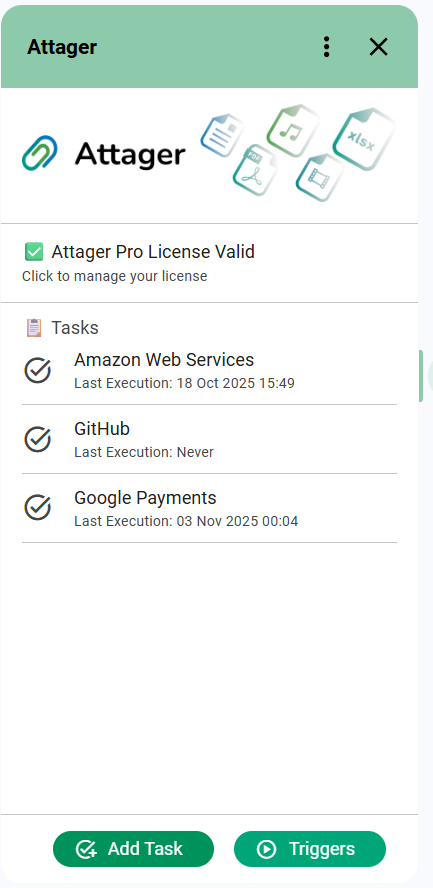
License banner:
If unlicensed: warning message with a link to purchase a license.
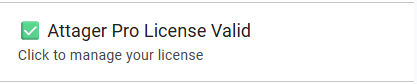
If licensed: confirmation message with a link to manage your license.
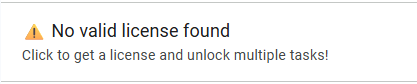
Tasks list:
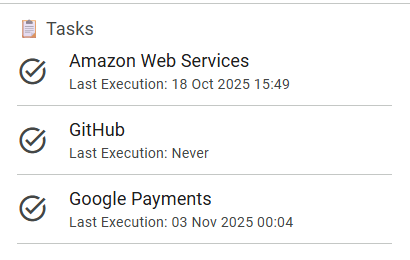
- Shows each task with its name, status text, and Last Execution (when it last ran successfully, or “Never”).
- Status: “Enabled” means the task is active; “Disabled” means it will not run.
- Tap a task to open and edit it.
- If unlicensed and more than one task exists, only the first task is visible; others are hidden until you upgrade.
Footer buttons:

- Add Task: Create a new task. Disabled if unlicensed and you already have one task.
- Triggers: Open trigger settings.
How to access other screens
- Global Settings Card: Main Card → Add‑On Context Menu → Settings
- License Card: Main Card → Add‑On Context Menu → License (or tap the license banner)
- About Card: Main Card → Add‑On Context Menu → About
- Trigger Settings Card: Main Card → Triggers (footer)
- Task Card: Main Card → tap a task (edit) or Add Task (create)
Tasks
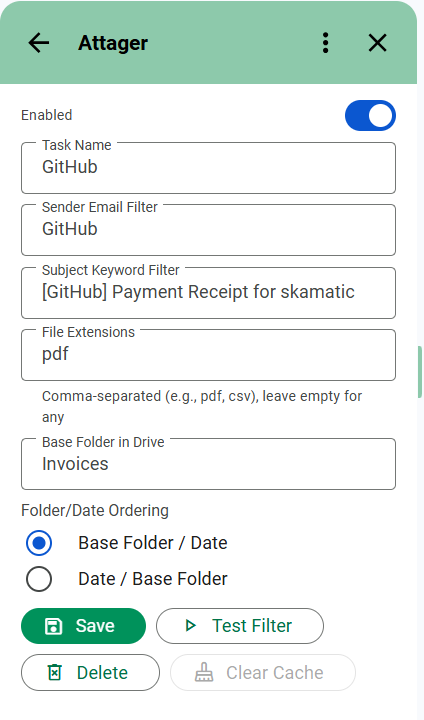
Task Fields
- Enabled: Turn this task on/off.
- Task Name: A friendly label (e.g., “Invoices”).
- Sender Email Filter: Matches sender email; partial is allowed. Use “*” to match any.
- Subject Keyword Filter: Matches subject text; use “*” to match any.
- File Extensions: Comma-separated (e.g., pdf, csv, xlsx). Leave empty to allow any.
- Base Folder in Drive: The Google Drive™ folder where files are stored (e.g., Attager, Invoices).
- Folder/Date Ordering:
- Base Folder → Date
- Date → Base Folder
Task Actions
- Save: Save the task and return to the main screen.
- Test Filter (preview): See up to 5 matching emails (no files are downloaded).
- Delete: Remove this task (visible only for existing tasks).
- Clear Cache: Reset which emails were marked as already processed for this task.
- Cancel: Close without saving (for new/from email).
Test Filter (preview)
Use Test Filter to validate your task filters by previewing which emails they capture before processing.
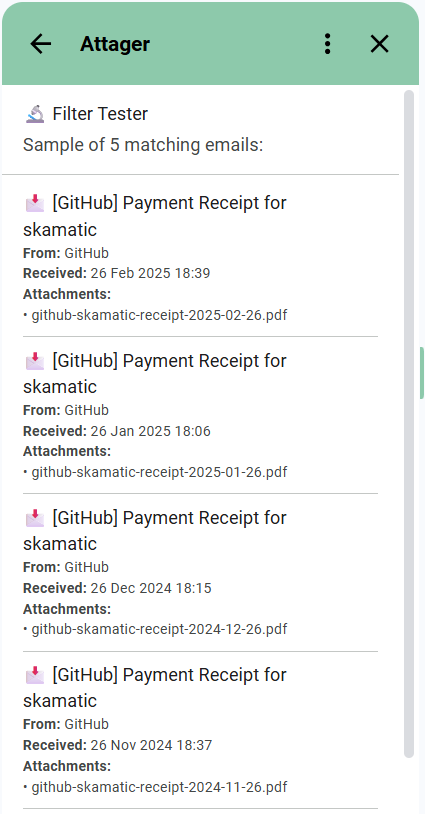
- Tap Test Filter to open the Filter Tester.
- You’ll see up to 5 matching emails with brief details. If none appear, loosen your filters.
- Tap Back to Task to adjust and Save.
Step‑by‑step: Add your first task
- 1 Main Card → Add Task
- 2 Turn Enabled on
- 3 Enter a Task Name (e.g., Invoices)
- 4 Optionally set Sender and Subject (use “*” for any)
- 5 Optionally set File Extensions (e.g., pdf, csv)
- 6 Choose a Base Folder in Drive
- 7 Pick Folder/Date Ordering
- 8 Tap Test Filter to preview
- 9 Tap Save
Global Settings
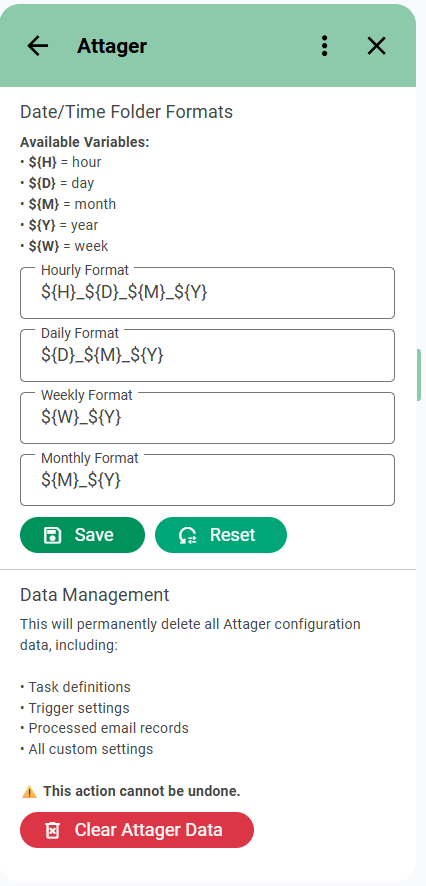
Date/Time Folder Formats
Define how date folders are named under each task’s storage path. Variables:
- Hourly: default
${H}_${D}_${M}_${Y} - Daily: default
${D}_${M}_${Y} - Weekly: default
${W}_${Y} - Monthly: default
${M}_${Y}
Supported: ${H} hour, ${D} day, ${M} month, ${Y} year, ${W} week.
Settings Actions
- Save: Store your changes.
- Reset: Restore defaults.
- Clear Attager Data: Remove all tasks, triggers, processed records, and custom settings; also removes time‑based triggers.
Triggers
Automatic Trigger
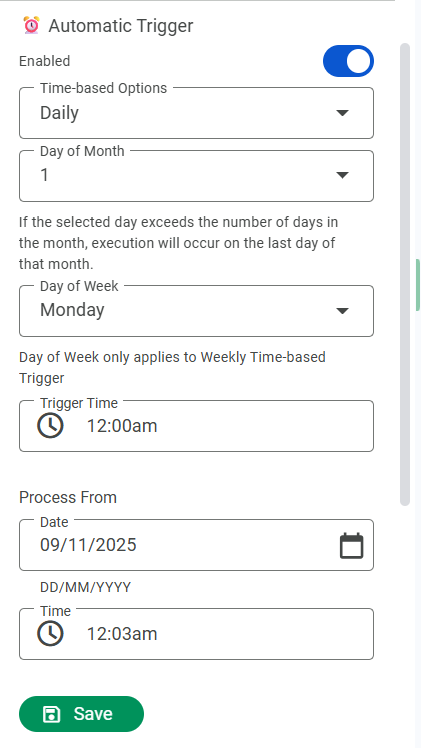
- Enabled: Turn scheduled processing on/off.
- Time‑based Options: Hourly / Daily / Weekly / Monthly
- Day of Month: 1–31; days >28 run at month end.
- Day of Week: MON–SUN (Weekly only).
- Trigger Time: Hour and minute.
- Process From (first run): Choose the starting date for the next auto run.
- Save: Apply and update triggers.
Manual Trigger
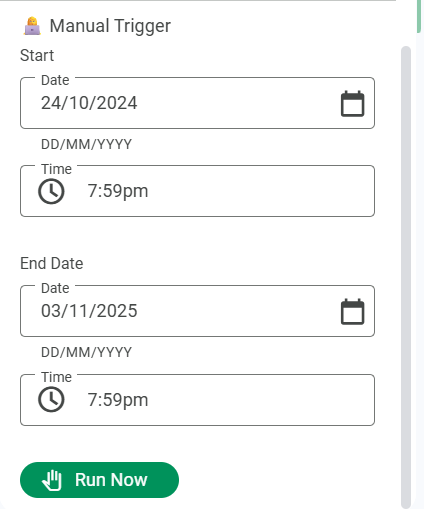
- Start / End: Select a time range.
- Run Now: Process immediately and see how many emails were handled.
Licensing
- Free Plan: Use one task at no cost.
- Pro Plan: Unlock unlimited tasks with a paid subscription.
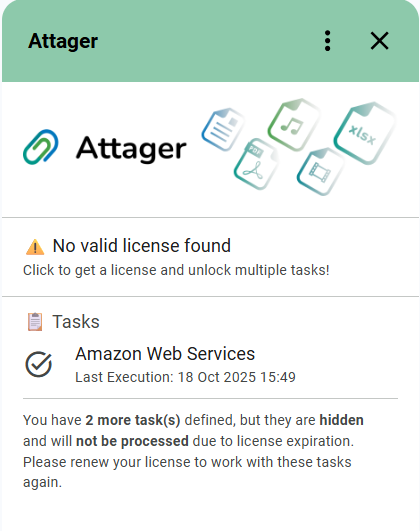
Purchasing a Pro License
Step‑by‑step: Purchase a Pro License
- 1 Open the License Card using the navigation below:
- 2 Review subscription options: View the available Pro plan subscription options displayed on the License Card.
- 3 Select your subscription: Click the subscription that fits your needs to be redirected to the payment page:
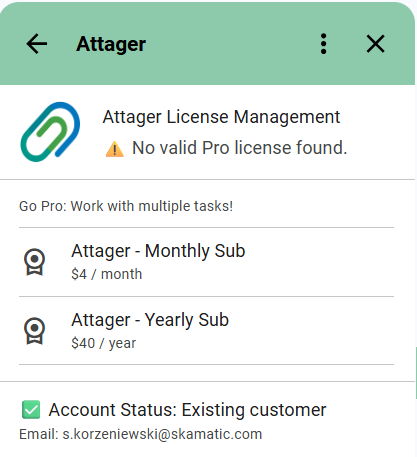
- 4 Complete checkout on Stripe: You’ll be redirected to the secure Stripe payment page, where your email address will already be pre-filled:
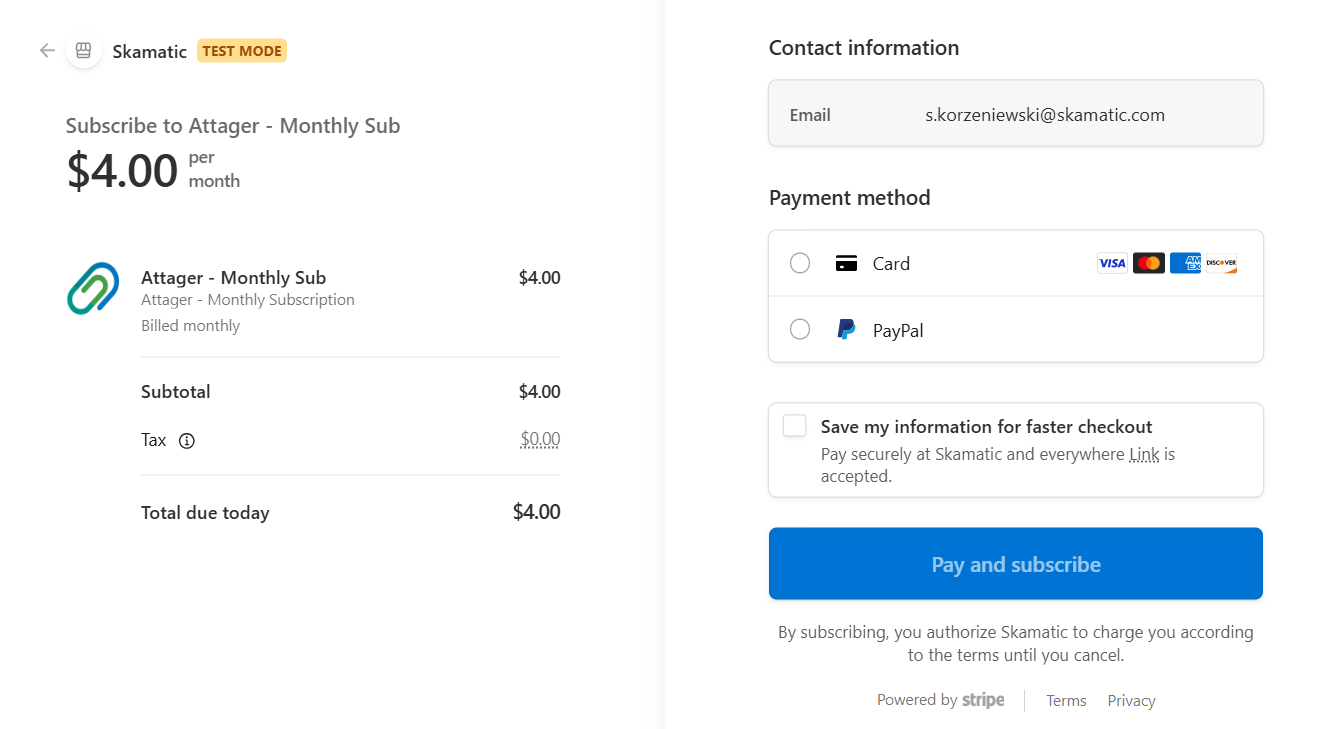
- 5 Enter payment details: Provide your billing information and confirm the purchase.
- 6 Return to Attager: After successful payment, return to the add‑on. Your Pro license will activate immediately.
License Management
If you have an active Pro subscription, you can manage the following through the Stripe Customer Portal:
- Cancel your subscription.
- Add, edit, or review payment methods.
- Update billing information.
- Download and view invoices.
How to Manage Your License
Click the license management icon to access your subscription:
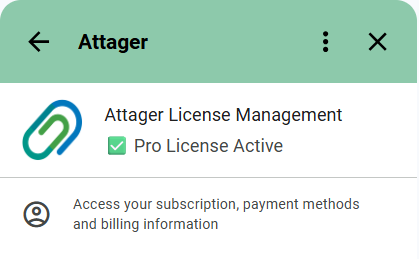
You will be redirected to the Stripe Customer Portal:
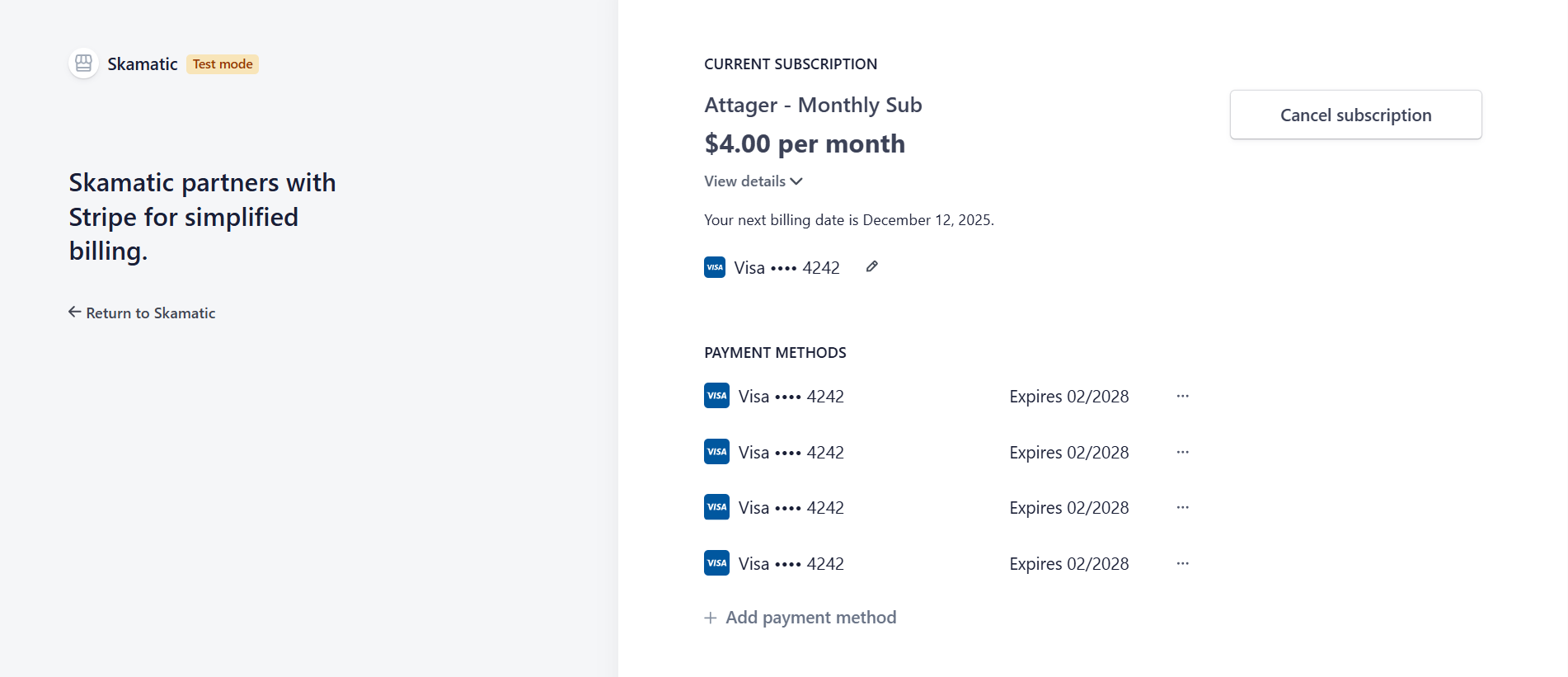
Troubleshooting
- No files saved:
- Ensure the task is Enabled and filters aren’t too strict.
- Confirm emails have attachments and match file types.
- Verify permissions were granted on install.
- Duplicates or missed files: Use Clear Cache on the task and try again.
- Triggers not running:
- Ensure Automatic Trigger is Enabled and saved.
- Check day/time settings; Monthly >28 uses month‑end handling.
- Review Google Apps Script™ quotas for very large batches.
- License limit reached: Free tier supports one task. Upgrade to Pro for more.
FAQ
- Can I capture all attachment types? Yes, leave File Extensions empty.
- Can I match multiple file types? Yes, separate by commas (e.g., pdf, csv, xlsx).
- How do I change folder naming? In Settings, update Hourly/Daily/Weekly/Monthly formats.
- Can I start with older emails? Yes, set Process From in Automatic Trigger or use a Manual range.
- What if my Monthly day doesn’t exist (e.g., 31st in February)? Attager runs at the last valid day of the month.
Support
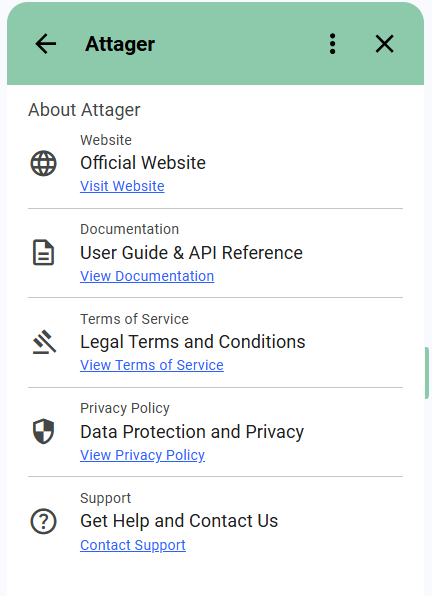
- Help & Docs: https://attager.com/docs
- Website: https://attager.com
- Privacy Policy: https://attager.com/privacy-policy
- Terms of Service: https://attager.com/terms-of-service
- Support: https://attager.com/support
References
- Google Apps Script™ Quotas: https://developers.google.com/apps-script/guides/services/quotas
- Gmail™ Service: https://developers.google.com/apps-script/reference/gmail/
- Google Drive™ Service: https://developers.google.com/apps-script/reference/drive/